How Long Does it Take To Publish an App on Google Play
So now you’ve reached the finish line and are super stoked to finally publish your app on Google Play, but how does the process look and what it’s involved?
Let’s run through all the steps to getting your app published so you’re fully prepared and know what to expect!
Quick Navigation:
How long does it take to publish an app on Google Play #1 Read the Docs
Reading through Google Play’s quality guidelines will be the least glamorous step to getting your app published, but it’s an important one nonetheless and will ensure your app is approved. Google Play wants your app to succeed just as much as you do—after all, they want to cash in on your app’s sales too. This means publishing only high-quality apps.
This document will help in terms of user engagement and retention, installs, ratings and reviews, and covers core app quality requirements. With it comes tests to ensure your app meets all of the criteria, so it’s important to test your app thoroughly.
Let’s quickly run through a few of the different sections you’ll find in the core app quality document so you can get an idea of what to expect.
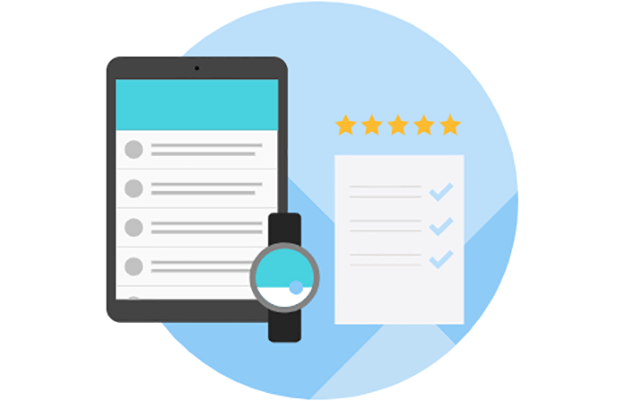
Visual Design and User Interaction
This section of the guidelines focuses on visual design—UX and UI standards—to ensure your app has the appropriate look and feel that is consistent with the platform. This involves adhering to the following:
- Visual and navigation patterns, such as system icons and typography
- Guidelines for compatibility, performance, and security
- This includes things like animation, style, usability, layout, and more.
Functionality
Functionality has to do with the expected behavior of your app and how it functions, which is a crucial component in maintaining a high-quality app.
Here are a few things you should be testing for:
- Audio doesn’t play offscreen (unless it’s a music app)
- The app works properly on both landscape and portrait view.
- The app will preserves and restores the correct user state. For example, if you exit a game app, opening the app up again should put you where you were before.
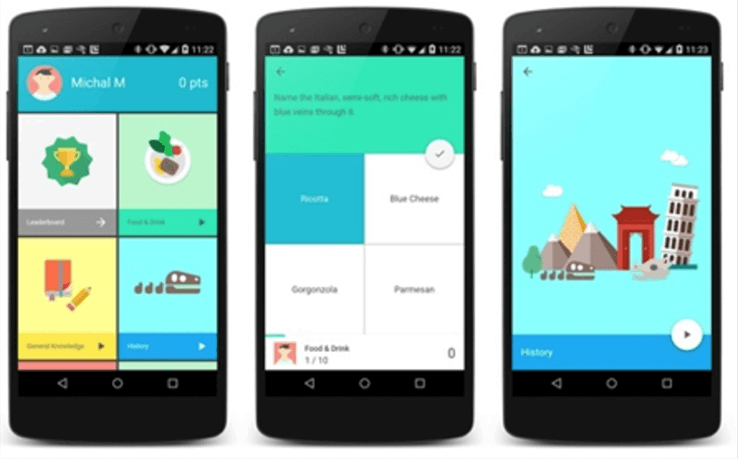
Compatibility, Performance, and Stability
This section has to do with ensuring your app is running smoothly and performing as expected by users.
- Your app shouldn’t crash or freeze
- It should load quickly and provide some form of loading indicator to the user
- The app runs on the latest Android version without crashing
- Music and video is smooth and without any pauses or stutters
Security
Security, personal data, and privacy are issues many users care about. When publishing your app to Google Play, they want to ensure your app properly handles user data and keeps that data safe. Publishers are expected to adhere to their user data guidelines.
- Private data should be stored within the app’s internal storage.
- Data from external storage should be verified.
- Networking, libraries, and webView protocols are followed.
Setting Up Your Test Environment
There’s a lot to cover in these documents. To ensure you’ve hit all the marks, test, test, test! You’ll be required to assess the quality and functionality of your app by running a testing emulator environment.
Ideally, you should include a number of actual physical devices in your testing environment, but it’s not necessary to test on all devices.
Here are a few tests you’ll be running:
- Navigate as a user would through all components of your app, including various screens, settings, dialogues, and user flows.
- Press the home key from each screen and re-launch your app from the All Apps screen.
- Test the back button, rotate your device.
- Trigger notifications to see that they are functioning properly.
Take your time reading through the core app quality guidelines to prevent encountering unnecessary issues and obstacles once your app is live. The documentation provides plenty of examples of what they’re looking for in each section, what kind of tests to run, and plenty more to make it an easy read.
#2 Create Your Developer Account
In this step, you’ll simply be creating a Google Play Developer Account. This will allow you to actually publish your app to the Google Play marketplace. To move forward, you’ll be expected to do a few things:
- Agree to the Google Play Developer Distribution Agreement—this basically covers some legal stuff and forms a binding contract between you and Google in relation to your Google Play account.
- Take a look at the countries where you can distribute and sell your apps. Some users in some countries might not be able to download apps with in-app purchases, for example. It also covers buyer currency and price ranges for different countries.
- Have a credit card handy. You’ll be required to pay a $25 registration fee before completing your Google Play Developer Account.
One thing you’ll want to keep in mind here is that it can take up to 48 hours for your account to be processed.
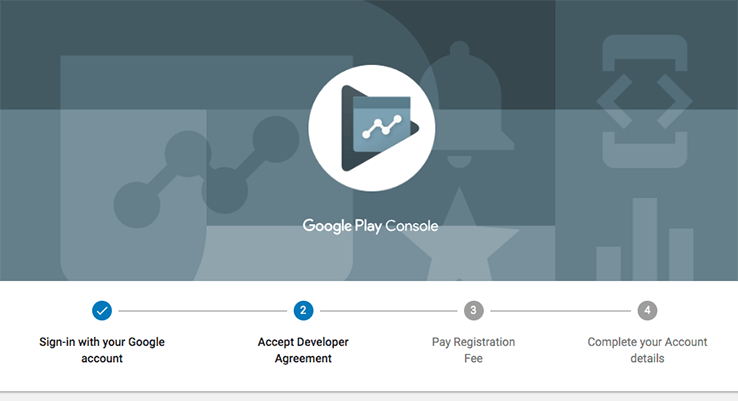
#3 Upload Your App
We’re almost there! After creating your developer account, you’ll be able to upload your apps to Google Play in your Play Console. When building your app, they recommend using their Android App Bundle. In short, this is a serving model that lets you reduce the size of your app, deliver features efficiently, and simplify upcoming releases.
It isn’t required, but using app bundles will help with optimization. To use these bundles, you first need to enroll in app signing.
Here are the steps to follow to actually upload your app:
- Visit your Play Console page.
- Click on All applications
- Click on Create applications
- Choose your default language and type in the name for your app (as you want it to appear in the Google Play marketplace)
- Setup your store listing. This includes details that will help your app’s users learn more about your app. It includes product details, graphic assets, languages and translations, contact details, categorization, and privacy policy.
- Take the content rating questionnaire. This step will help you improve app engagement by targeting the correct audience through communicating content ratings.
- Setup pricing and distribution. This part lets you make your app paid or free to users, select country of availability, and choose to distribute your app to other Android programs and devices.
In this video, I review how to create the best app preview video for app stores like Google Play.</>
#4 Get Ready For Testing And Production
This involves preparing and rolling out releases to a specific track. Releases allow you to manage your app’s APK or publishing format (such as the Android App Bundle), and then roll it out to a specific track.
This page will walk you through the steps involved in creating a release, preparing your release, reviewing your release, and finally rolling out your release.
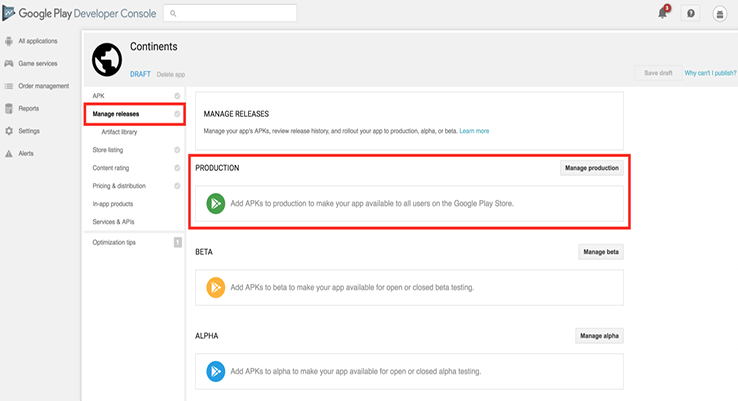
#5 Manage Your APK Files
In case you aren’t familiar, an APK file—or Android Package Kit—is the package file format used by Android OS for mobile apps. To get an app on your phone, you’re essentially downloading an APK file, which will come from the Google Play Store.
When managing these files in Google Play, make sure you’re giving them unique names, which will be permanent. You can’t delete package names or even reuse the name again, so keep that in mind.
You can view your APK files in your Play Console. Select app > Release management > Artifact library. Here, you’ll see all of your app’s APKs, and whether they’re a draft, active, or archived.
#6 Publish An App On Google Play
Now that your app is uploaded and ready to go, the last step is to get it published. Visit your Play Console and select the app you’d like to publish. The publishing status underneath your app’s title and package name will allow you to make an update or publish your app for the first time.
If you’re ready to publish your drafted app and have already rolled out a release as mentioned in the previous section, you can click Confirm rollout at the end of the release process to publish the app.
If you want to unpublish an app, you can do so easily by selecting the app in the Play Console, selecting Store presence > Pricing & distribution. The select Unpublish in the App Availability section. Just remember that while this prevents new users from finding and downloading your app, existing users will still be able to use your app.
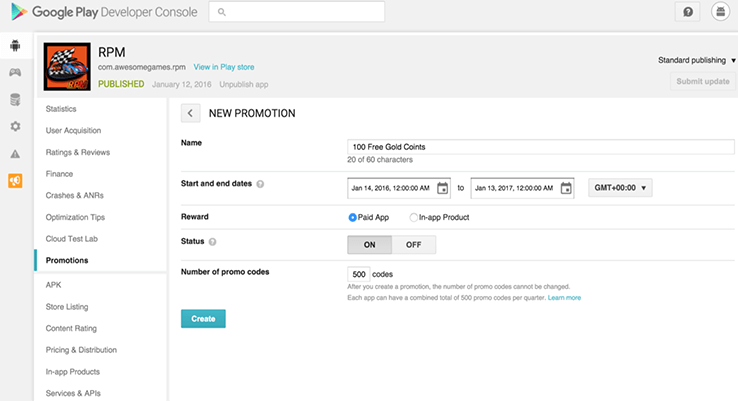
Conclusion
No one said launching an app was easy! Hopefully this guide will help prepare you for what’s expected when it comes time to publishing your app on Google Play. The first time is always the hardest and involves a whole lot of reading and testing to ensure your app is ready to go.
If you could use some more hands-on help, our Simple Starter package is the safest way to begin developing an app and starts by transforming your ideas and words into an actionable blueprint that will set the stage for future development.
As long as you set aside adequate time to go through each of the steps required and all of the publishing guidelines, you’ll be setting your app up for long-term success.
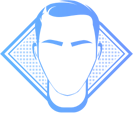
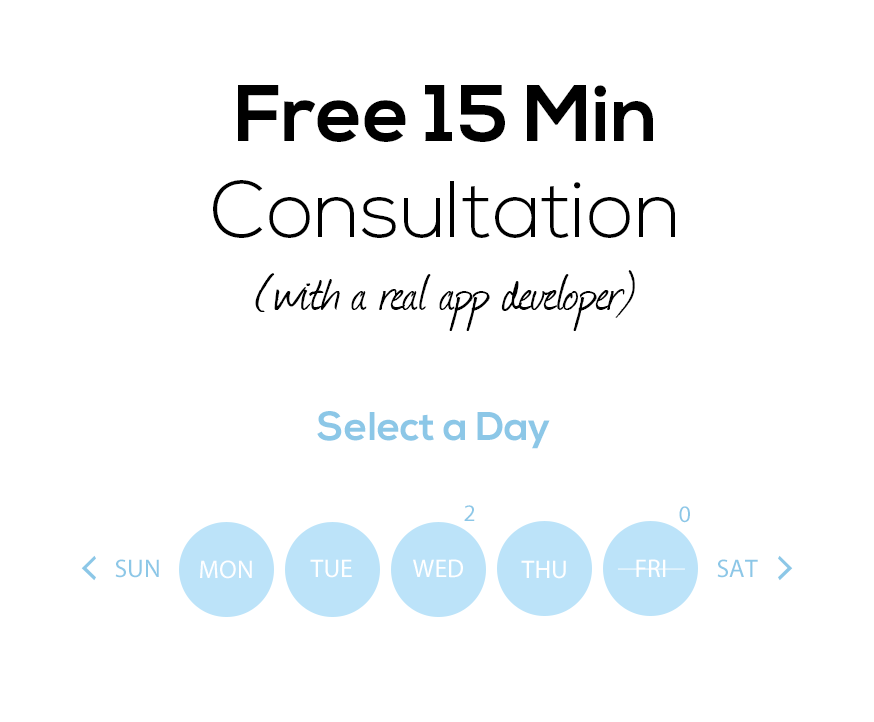


Your inbox wants some love.
Stay informed with Webiotic latest

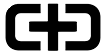





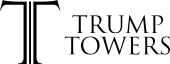
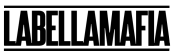

0 Comments